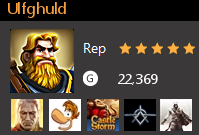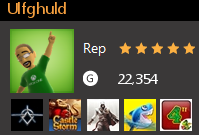Microsoft announced the release of the Xbox One last week and I promptly requested the week of Thanksgiving off of work — first and foremost to spend time with family (and prepare for hosting turkey day), but secondly to familiarize myself with our new center of family entertainment! However, to use the Xbox One to its full potential, we need to change our current method of media consumption.
Phase One
Six years ago, Ames007 and I cut the cable and have enjoyed our TV viewing via HD Antenna and Netflix. I built a media center PC and used our two Xbox 360 systems as media extenders. It worked quite well and required no monthly cost. However, in a recent interview with Marc Whitten, he stated that the Xbox One was not a native “Media Center Extender.” This prompted me to make our first change, so I ordered one of the recently-announced TiVo Roamio systems. We owned a TiVo before building the media center PC, and felt this was a good time to return to the service. So after a very interesting process of running a new coax cable through walls and duct work, and then selling our media center PC, Phase One of “Prepare home for Xbox One” is complete. Using TiVo is like riding a bicycle; it’s very easy to remember how it works.
Phase Two
Now that we’ve moved to TiVo for our DVR solution, we can no longer use a second Xbox 360 in our bedroom to continue watching shows where we left off. That’s where the TiVo Mini comes in. The TiVo Mini allows you to enjoy and access all the entertainment from your main TiVo DVR anywhere in your home. Phase Two of “Prepare home for Xbox One” is planned!
Phase Three
Since the Xbox One is an all-in-one entertainment device, it replaces several redundant devices currently in use. I no longer need a separate Blu-Ray player and I’ve decided I no longer need a gaming PC. I’ve been spending the majority of my time gaming on a console and tablet, and no longer need a powerful gaming PC. It browses the web very fast, but it could be put to better use by someone else. So, Phase Three of “Prepare home for Xbox One” is all about selling items that the Xbox One replaces.
Final Phase
So now that I have prepared my home for the Xbox One, I can now plan what I am going to do with the Xbox One on launch day — Nov. 22! What games will I play and what movies will I watch? Choice of movie is simple: The Hobbit: An Unexpected Journey (Extended Edition). I would love to purchase it digital via Xbox Video, but only if it’s the 3D version of the release. As for games, below is the launch list of games announced and my thoughts for each.
- Assassin’s Creed IV Black Flag – planned purchase, but still playing through AC 2
- Battlefield 4 – no interest
- Call of Duty: Ghosts – no interest
- Crimson Dragon – no interest
- Dead Rising 3 – interested, but did not play the previous ones in the series
- FIFA 14 – not into sports games
- Fighter Within – no interest
- Forza Motorsport 5 – it looks very good, but I was horrible at Forza 3. Will have to think about this one…
- Just Dance 2014 – prefer Dance Central
- Killer Instinct – it’s free, so will at least try it. I remember playing the original in pool halls growing up!
- LEGO Marvel Super Heroes – not sure it will showcase the power of the system, but I love the LEGO games and this one is on my list.
- Lococycle – no interest
- Madden NFL 25 – not into sports games
- NBA 2K14 – not into sports games
- NBA LIVE 14 – not into sports games
- Need for Speed: Rivals – no interest
- Peggle 2 – day one purchase. Ames007 and I love us some Peggle!
- Powerstar Golf – no interest
- Ryse: Son of Rome – day one purchase. Adventure/Action are my favorite genre and think this game will give me a taste of what the system can do!
- Skylanders: Swap Force – This was going to be a day one purchase until Disney Infinite came out. Now I just want Disney Infinite to be announced for Xbox One!
- Watch Dogs – on my list, but not day one.
- Zoo Tycoon – interested, but will read more about it and try the demo.
- Zumba Fitness: World Party – not interested
So on release day, I’ll be watching The Hobbit, adventuring through ancient Rome, and listening to “Ode to Joy” blaring out of our audio system!
See you online!
The Story
This is the first story of Tinker Bell from Peter Pan and her adventures in the secret fairy world of Pixie Hollow. You will learn about the different fairies for each season and how Pixie Hollow is an island representing each of the seasons. Fairies for each season you ask? Well, of course! How else does nature change before our eyes during each season? Fairies! Tinker Bell also learns the importance of being true to yourself. A great thing to learn for little ones!
Review
I have to admit, at times I was not sure if I was watching this movie for myself, or with my daughter. It was truly created in the classic Disney tradition and I loved every bit of it. We have already watched it a second time. The animation is very well done, and the story will have your heart all warm and fuzzy. I know without a doubt that my daughter and I will be watching it many more times in the years to come!
5 out of 5
Xbox Video
Tinker Bell is part of the Disney Fairies series and the first movie of four. It is available for rent or purchase in SD from Xbox Video. Hopefully they will add HD so that I can purchase it. It is also available from Netflix on your Xbox.
One of the first things you need when signing up for Xbox Live is a Microsoft Account. This account is your key point of access to all of the services Microsoft has to offer: Xbox Live, Windows Phone, MSN, Windows Live, Windows 8, Office, Bing, Microsoft Store and much more. Think of it as your “Master” account for the Microsoft ecosystem.
Why is this important? Every purchase you make from the Windows Store, Windows Phone, Xbox Live, Xbox Video, Xbox Music, and the Microsoft Store is linked to this account. So it’s crucial you use the same account for all of your devices: Windows Phone, Windows 8/RT, and Xbox Live. This will enable you to share your Xbox Live ID (and more importantly, achievements), movies, music, and hopefully someday games and apps. To give you an idea of how this all works, I will use a few scenarios.
Gaming
I play games on my Windows Phone, Surface RT, Windows 8 Gaming PC and Xbox. I have one Microsoft Account and used this account during the setup phase of each device. This allows me to have the same Xbox Gamercard across all 4 devices. I launch an Xbox Live game on any of these devices and I automatically sign in as Ulfghuld.
Some games even sync progress across devices. Halo: Spartan Assault syncs across my Surface RT and my Windows 8 gaming PC, and Skulls of the Shogun syncs play across all 4 systems. Once Xbox One is released, all 4 devices will share the Windows 8 Kernel, and hopefully this will expand support of synced content and progress across all platforms. When buying a game, it must be purchased separately on Xbox, Windows 8/RT, and Windows Phone. This means Halo: Spartan Assault would cost $13.98 if bought on both Windows 8/RT & Windows Phone ($6.99 each). If Microsoft changes this and enables someone to purchase one Game/App for all devices, I would be one happy consumer!
Video
Xbox Video is available on Xbox 360, Xbox One, Windows 8/RT, and soon to be Windows Phone 8 (Huzzah!). Movies or TV shows you purchase can be streamed for viewing or downloaded locally to the device to watch offline. In the past, I’ve only rented digital movies or shows and continued to buy my content on Blu-ray. With the release of the Xbox One, Ames007 and I decided to ditch physical media and fully embrace digital content (see my previous blog). This will give us access to videos while sitting on the couch in front of the big screen, lying in bed on our Surface, or keeping our little one occupied with the latest Pixar movie on a long trip. Plus, we can instantly switch from a movie to a game on our soon-to-be-acquired Xbox One!
Music
Xbox Music (Zune) has been a part of our life for almost 5 years. We use it on our Xbox when hosting parties and doing house chores. We use it on our phones while driving in the car or exercising. I use it at work on the new Xbox Music website to get me through my documentation and the many emails in my inbox. Ames007 uses it when paying bills or freelance writing. Again, the key that makes all this work is using my same Microsoft Account across all of the devices.
Get your Microsoft Account
If you already have an ID for Xbox Live, then you already have a Microsoft Account. You can use that account to sign into any of the services mentioned. If not, go to www.live.com and get started. You can use an existing email, or create a new one.
See you online!
Source: Microsoft
Physical media is going away. Will it be in five years or ten years? I can’t say. But I know that it is happening. One only has to look at the music industry for an example of this. I personally have not purchased a CD or record in over 10 years. Five years ago Ames007 & I subscribed to Zune Music (now Xbox Music), and decided shortly thereafter that we are perfectly fine subscribing for the rest of our lives. According to the service description, we can listen for the next 80 years and never hear the same song twice! As an added benefit, I have access to Xbox Music from my Windows Phone, Surface RT, PC, and Internet!
The recent Xbox Live “Ultimate Game Sale” gave me the opportunity to try the Games on Demand service on the Xbox 360 and I can unswervingly say I will be purchasing all content digital with my Xbox One. In fact, I wish I could convert all my games on disc to digital. The ability to browse your games library and launch games without swapping discs is unburdening.
In May, Microsoft announced the release of the Xbox One, designed to be the all-in-one games and entertainment system. They also presented a digital vision for the Xbox One that included the ability to access all of your content from the cloud even when buying the games on disc. Since the Xbox Reveal event at E3 in June, changes have been made as a result of feedback from the Xbox community and the vision initially presented has changed. What changed? Games bought on discs will still be installed locally to the Xbox One hard drive, but it will require the disc be in the system to play. However if you buy content (games, videos, or music) digitally, you can access your content the way Microsoft originally envisioned.
The beauty of the Xbox One system is the instant switching. This feature allows you to switch between any of your digital content instantly. Let’s say I am playing Dead Rising 3 and then my daughter wakes up and is ready to watch some of her favorite shows. I just say “Xbox TV,” and the system saves the state of my game and instantly switches to TV. Another scenario? Game lobbies. I want to play Forza with some of my friends after work. I check my friends list and they are not home yet, so I set up the game lobby and then switch to Xbox Video to watch The Hobbit. Once my friends log in, I will get a toast notification that the game is ready, so I just say, “Xbox Game,” and I instantly get back to the game.
This instant switching is one of the reasons I will be buying digital content going forward, not only for games, but all of my video content through Xbox Video. I love movies, and have a great Blu-Ray collection, but the ability to browse my entire movie library and have it fully integrated with my game console is a thing of beauty! And let’s not forget that Xbox Live is cross platform. I can watch my digital movies on my Xbox 360, Xbox One, Surface RT, PC, and maybe someday my Windows Phone!
Digital content is here to stay, and I, for one, embrace the digital vision Microsoft is offering!
With the release of a new Xbox (Xbox One),comes a new version of Xbox Live. Today Microsoft released updated information on how the new Xbox Live Gold membership works and also how the Xbox Live Gold Family Pack is changing.
Let’s begin with discussing how the new Xbox Live Gold membership will work on both the new Xbox One and the Xbox 360.
Digital Games and Sharing
I’ve fallen in love with digital content. It is so nice to turn on my Xbox, relax on the couch with a warm cup of Joe, and browse my digital library. I can start a movie from my video library in Xbox Video, listen to the new releases in Xbox Music, and surf my digital games without swapping any media. However, if my wife (Ames007) turned on the Xbox in the bedroom upstairs to catch up on season 2 of Downton Abbey, I get disconnected downstairs. Now, with the new Xbox Live on Xbox One, my digital content is shared with my family using Home Gold. Ames007 can now log into our “Home Xbox One” with her own account and watch or play any of our digital content. I can continue to use our second Xbox One with no interruption.
This even works when I am at a friend’s house and using their Xbox One console. Once I log into their console, I have access to my entire library of digital content and I can share all of that content with my friend as long as I am logged on to the system.
The new Xbox Live also interacts with your existing Gold membership on your 360. The accounts will work seamlessly and allow Gold features on both systems. I can even be logged in to both systems at the same time. This is great, as I probably won’t get approval from Ames007 to by a second Xbox One. At least not right away…
Xbox Live Gold Family Pack
Starting Aug. 27, all Gold Family Packs will be converted to individual Gold memberships. Why? The new Home Gold feature on the Xbox One will allow anyone in the home to enjoy the Gold features without having to have a Gold membership of their own. This will cut back in costs for the Family Pack! Woo-hoo!
One feature I’ll miss is the Activity Monitoring. The Family Center Reports gave me view of what games were played and for how long each day for all of the accounts in my Family Pack. This was a great feature for parents, and I hope to see something similar introduced in the future.
Thoughts
I am very excited about the new Xbox Home and how it will make content sharing easier in my home. The Xbox One is turning out to be everything I wanted in my next console and I can’t wait to hear more announcements at gamescom 2013 later this month!
Source: Xbox Wire
Shortly after my daughter was born, I realized I needed to change some things on my Xbox Live account. One of the first things you create for you Xbox Live account is your gamertag. This is the name that everyone in the Xbox community will get to know you by. It is the name used for online games, forums, and communication with other Xbox live members. When I created my gamertag 6 years ago I was engaged and had a child free home. Thinking up a “child-safe” name never crossed my mind. So after asking my wife for ideas she quickly responded, “Wandering Hands.” She never thought I would actually use it, and for the past 6 years I have been known as Wandering Hands on Xbox, Facebook, Twitter, and several other social sites.
Enter my now 18-month-daughter. I realized that I would probably not want her communicating with someone online who is named “Wandering Hands.” What’s a gamer daddy do? Microsoft has you covered. For $10 you can change your gamertag to anything your heart desires. The easiest way to do this is from you Xbox console. Here are the steps outlines on the Xbox Support Site :
To change your Xbox LIVE gamertag
- On your Xbox console, sign in using the Xbox LIVE gamertag that you want to change.
- Go to Social, and then select your gamertag.
- Select Change Gamertag.
- Note the Price of the change, and do one of the following: Once you enter or select a new gamertag, select Yes, use this gamertag.
- Select Enter New Gamertag. If the gamertag you enter is already taken, you will be prompted to try another gamertag.
- Select Get Suggestions to view possible gamertags.
- Once you enter or select a new gamertag, select Yes, use this gamertag.
Note Click Add Microsoft Points if you don’t have enough points to complete the purchase.
Once you confirm your new gamertag, the change is reflected across Xbox LIVE. You don’t need to tell your friends that you changed your gamertag — their friends lists will be updated automatically.
The process was quick and painless and in less than 5 minutes I had my shiny new gamertag displayed on my console:
It will be much easier explaining to my daughter that “Ulfghuld” is the name of my dwarven D&D character for the past decade. Maybe she will even be interested in playing D&D with me. A father can dream. 🙂